If you have not already done so, add your website certificate by importing it into Windows Server 2003 by read the following post: Windows Server 2003: Import a Certificate into MMC.
To add your certificate to a website through Internet Information Services (IIS), follow the procedures below.
- Open IIS Manager, expand Web Sites, and select your website e.g. www.example.com
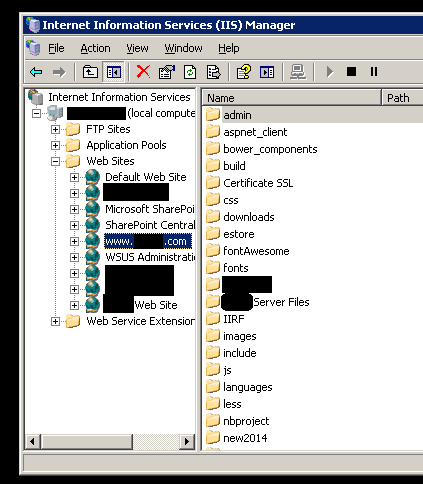
- Right-click on the website name, e.g. www.example.com, and select Properties
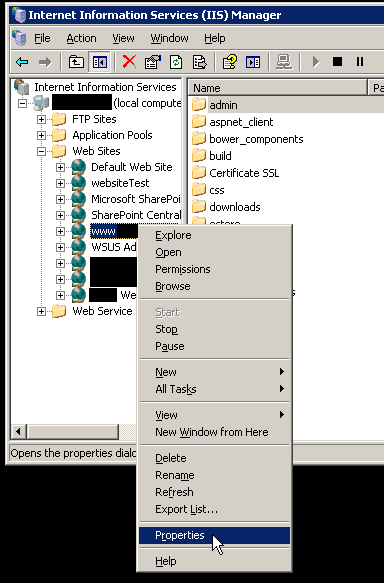
- The website Properties dialog shows
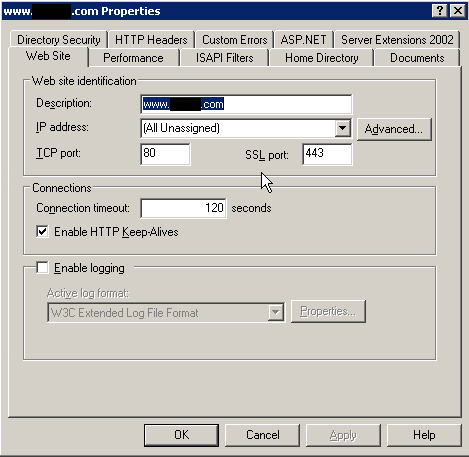
- Select the Directory Secruity tab. Then click on Server Certificate…
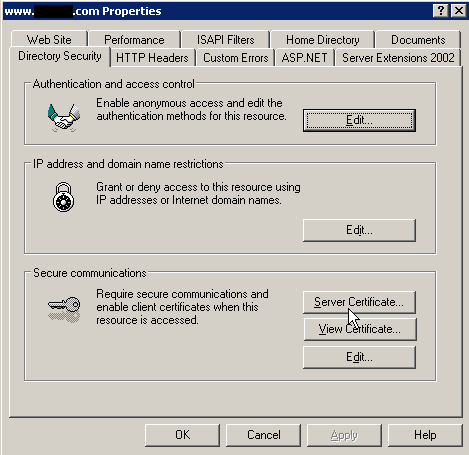
- Click Next
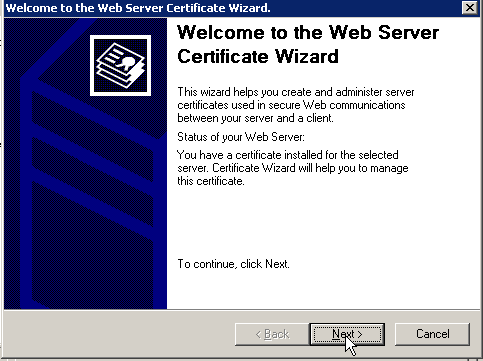
- Click Replace the current certificate. Click Next
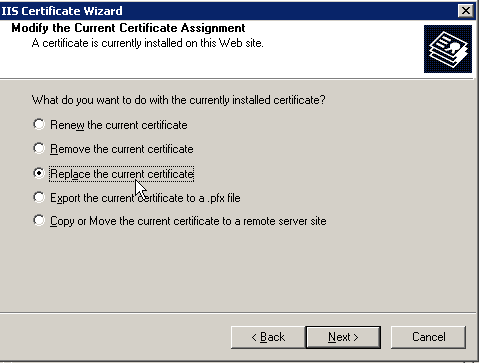
- Select the certificate in the list and click Next, then Finish
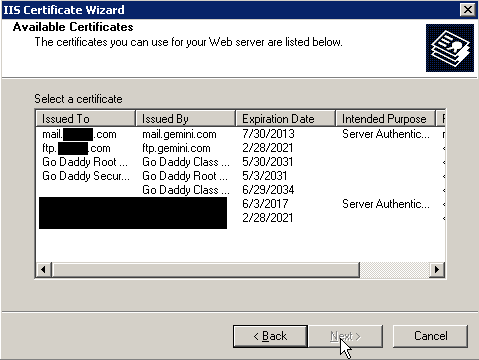
Now you have a SSL certificate associated with a website, which you can repeat the same steps for another website. Next is to enable HTTPS for the website. If you have a wildcard certificate, this can be a bit tricky.